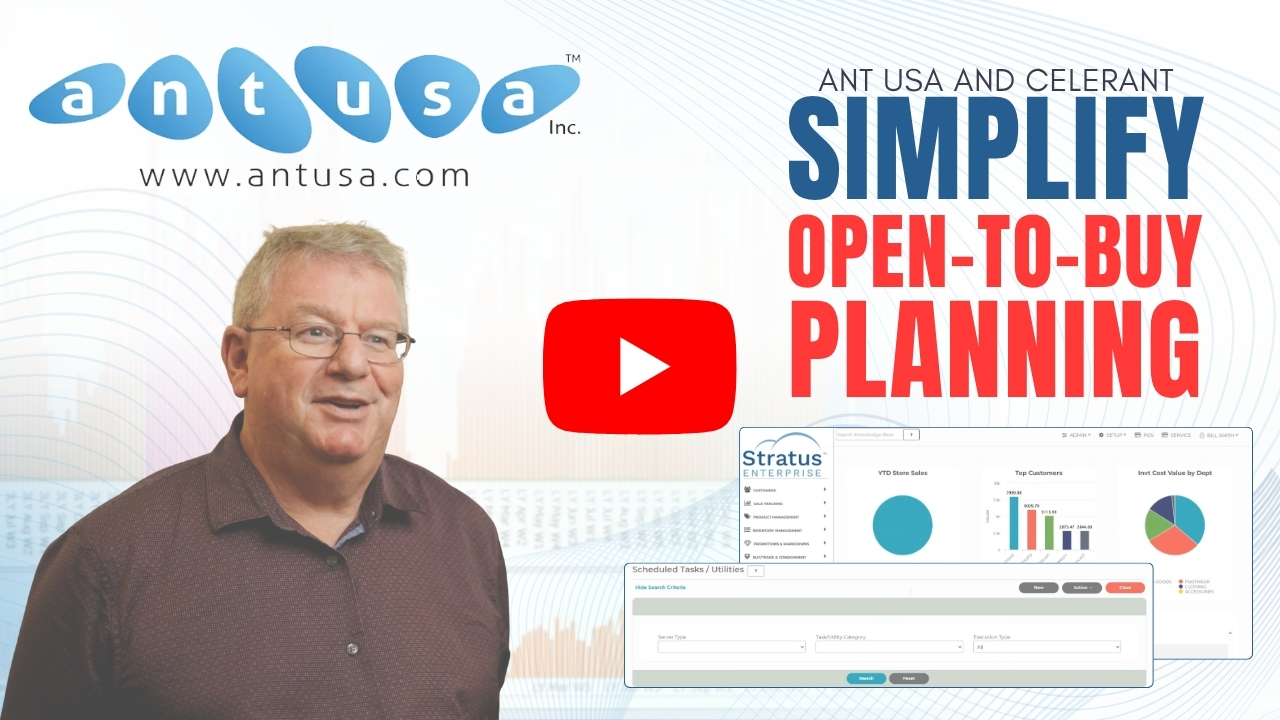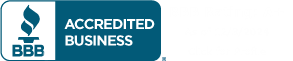Video
How To: Transfer Inventory Between Stores
Create a New Inter-Store Transfer
In this video you will learn how to create a new inter-store transfer. The purpose of an inter-store transfer is to move on hand quantities from one store to another. From the main menu click on “Inventory Management” then “New Interest or Transfer.”
You will first define the from store, which is the store that is transferring the item to another store. Next, click on the “Pick Store” button and select the two stores, which are the stores that will be receiving the products.
You can enter custom comments. For example, note that you are creating the transfer for a specific customer, or if there is a special reason for the transfer.
Choose Items to Transfer
You can now enter the items that are being transferred either by entering the barcode or product in the field or by clicking on “Find Product” to search for and select the items to transfer. If you want to view the product details, select the item and click on “View Product.”
Pick Quantity to be Transferred
To enter the quantity being transferred, click on the quantity field to open the skew matrix screen, which lists the two stores, widths if applicable, and sizes. Enter the quantities for the desired stores with widths and sizes. Click on “Save” to return to the inter-store transfer details screen.
If the product being transferred is serialized, then the serial number being transferred must be entered as well. Click on the serialized product, then click on serial number to open the serial number entry screen. You can select the to store and scan or enter the serial number being transferred. Then click on “OK.”
Generate the Transfer Report
Once all the items being transferred are entered, click on “Save” at the top of the screen. This will generate a transfer report with the two stores in the items being transferred to those particular stores. You can print the report if needed.
Manage your Store with an All-In-One Point of Sale
Manage every aspect of your retail store using Celerant’s all-in-one POS retail software.